Want to create your own PAP? Here on papmall®, you can provide services of two categories:
1. Service.
Step 1: Overview.
| Name | - Make sure that your title is short, clear, and straightforward so that customers can quickly grasp what you offer.
- On papmall®, every service starts with ”I’m the best of...”
|
| Category | - Select the category and subcategory for your PAP from the drop-down menu.
- You can not alter your PAP's category after publication, so make sure to carefully choose the one that matches your services.
|
| PAP Metadata | - Select the relevant criteria based on your services/products.
|
| Search tags | - Add 1 - 5 words or phrases that best describe your PAP.
Notes: The maximum number of letters for each tag is 5. Only letters and numbers are allowed. |
| Name | - Make sure that your title is short, clear, and straightforward so that customers can quickly grasp what you offer.
- On papmall®, every service starts with ”I’m the best of...”
|
| Category | - Select the category and subcategory for your PAP from the drop-down menu.
- You can not alter your PAP's category after publication, so make sure to carefully choose the one that matches your services.
|
| PAP Metadata | - Select the relevant criteria based on your services/products.
|
| Search tags | - Add 1 - 5 words or phrases that best describe your PAP.
Notes: The maximum number of letters for each tag is 5. Only letters and numbers are allowed. |
Click Save & Continue.
Step 2: Pricing.
| Name each package | - Describe the details of your offering for each package.
|
| Delivery time | - Choose the number of days required to complete your PAP.
- Choose the various items you want to include in your service (Extras).
Notes: This is dependent on the type of service you provide. |
| Revisions | - Select the number of revisions to include in your PAP using the drop-down menu.
- papmall® highly recommends you include customization or creation.
|
| Price | - Choose a price for your service ranging from $5 to the maximum price for your PAP type.
- You can create three packages in certain categories: Basic, Standard, and Premium, by clicking 3 Packages or Try Now. By doing this, you allow buyers to access your customized extra services when they reach the checkout page.
|
| Extra services | - You can set your PAP as Extra Fast and Additional work, and then charge accordingly.
- To configure Extra Fast delivery:
- Extras from My PAP > ExtraFast delivery or extra work.
- Indicate the number of days it will take you to deliver.
- Indicate how much more you intend to charge.
- Notes: If you choose Extra Fast delivery, the number of days required cancels out the amount of time indicated in your Extra Services. The delivery time must be shorter than that of the regular PAP.
- You can provide Extra Services for your PAP, which the buyer can access during the order process (Optional).
- To offer Extras:
- My PAP Extras > Select from the list of items.
- Click Add PAP Extra > Write a title (mandatory), description, price, and delivery time.
|
Click Save & Continue.
Step 3: Description and FAQ.
| Description | - Describe your PAP in detail (up to 1,200 characters).
- Be as specific as possible so that buyers can determine whether or not your PAP meets their requirements.
- Never include any of your contact information.
|
| FAQ | - Add answers to the most commonly asked questions (maximum of 8).
- Your FAQs are displayed on your PAP page.
- To add FAQ:
- Click Add FAQ > Add a question you think buyers may ask.
- Write your answer.
- Click Add > Save & Continue.
|
Click Save & Continue.
Step 4: Collection
This is where you can encourage your Buyers to choose your PAP by featuring a variety of your work.
Notes:
- Only upload the content you either own or have permission/license to use it.
- To easily attract your potential clients, please post your images, and videos that are selected and detailed about your services and products.
| Images (Up to 3 images). | - To be published, your PAP must include at least one image.
- Drag an image/ Browse > Select image.
- General guidelines:
- Choose up to 3 images that represent your PAP.
- They can be examples of your work.
- Minimum image size: 330 x 220 (at 72 DPI).
- Resizing images:
- If you’re using a Mac, use Preview.
- On Windows, use Photo Gallery.
- Other free tools are available online.
- Do not use copyrighted images from the internet or your PAP won't be approved.
|
| Videos | - A short video can help you to catch buyers’ attention better.
- To add a video:
- Drag a video/ Browse > Select video.
- Once you add a video, it's used for the thumbnail—in place of a PAP image.
- General guidelines:
- Make sure that your video is no longer than 75 seconds.
- Make sure that your video is less than 50 MB.
- Never add contact information on the video.
- Recommendation: Mention that your services are exclusive on papmall®.
|
After you have completed all five steps > Save & Continue.
Step 5: Publish
- Click the Publish PAP button.
- See which social networks you can use to promote your PAP > Complete the details by clicking on the social media icon.
- Click the Done button.
Notes: The status will be "Pending" until it is reviewed. Once approved, it will be changed to "Active," and you will be able to begin selling at papmall®.
2. Digital Products
Step 1: Overview
| Category | - Make sure that your title is short, clear, and straightforward so that customers can quickly grasp what you offer.
- You can not alter your PAP's category after publication, so make sure to carefully choose the one that matches your services.
|
| Name | - On papmall®, every service starts with ”I’m the best of...”
- Select the category and subcategory for your PAP from the drop-down menu.
- Notes: If you choose Extra Fast delivery, the number of days required cancels out the amount of time indicated in your Extra Services. The delivery time must be shorter than that of the regular PAP.
|
| Files | - You can upload file *.jpg, *.jpeg, *.png, *.gif, *.zip to 20MB, Minimum image size: 330 x 220 (at 72 DPI), limited to 10 files).
- The maximum file size allowed is 3GB - ensure your file is compressed (if necessary) before uploading.
|
| Thumbnail | - Select 1 image file to upload.
|
| Preview Screenshot | - Select 1 image file to upload.
|
| Main File | - Select files *.zip* - All are for buyers, not including preview images.
|
| Description | - Describe your PAP in detail (up to 1,200 characters).
- Be as specific as possible so that buyers can determine whether or not your PAP meets their requirements.
- Never include any of your contact information.
|
| Price | - Select a price for your digital products.
|
Click Save & Continue.
Step 2: Publish.
- Click Publish PAP.
- See the social networks where you can promote your PAP > Click an icon and complete the details.
- Click Done.
Notes: The status will be labeled as "Pending" until reviewed. Once approved, the label will be changed to “Active” and you can start your first sale at papmall®.